The use of the iPhone has been on the rise ever since Apple introduced the new iPhone X with Face ID technology. But because of its security, it has become popular. So capturing a screenshot on the iPhone X is not easy, but there are some secret tricks that can be used to take advantage of the screenshot.
I hope you think of something like this before the screenshot, which is why you need to take a screenshot, which has the following title.

Why do we take screenshots?
Now it is no exaggeration to say that mobile is a part of our lives. Whenever we need information, we need the help of the Internet, images, or news. We use screenshots to share this information.
Especially when we want to save any important notes of news, file, photo, and result. This screenshot is a great way to keep all of your responsibilities.
Now it is necessary for social media. If you want to send pictures without download it, just follow the simple steps and take a screenshot on your iPhone X.
Anyone can do that without any trick or without any problems. Mobile becomes a part of our life. Any time we need information and share data, images, or news. To share our information you can take the help of screenshots.
How to Take screenshot iPhone X Device?
In previous iPhone models, such as the iPhone 8 and Plus 8 devices, you have to hold both the “power button” and “home button” at the same time to take screenshots, which is a problematic combination. But the iPhone X has the option of capturing screenshots in a completely different way.
Also, check- How to Turn Off iPhone X Device ?
You can take screenshots in 2 ways on the iPhone x. Use the method you like .To capture the image on the screen follow the steps given below:
Help Of Power Key And Volume Up Key
Step-1 Initially, go to the screen where you want to take the screenshot.
Step-2 Then simultaneously click the side key on the right side (Power key ) and the “Volume up” key on the opposite (left) side of the device at the same time.
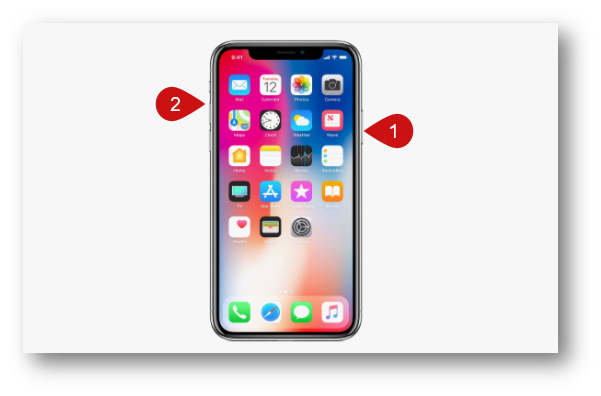
Step-3 If you do this effectively (the ability is to press and clutch for a second then let go) the screen must Flash White and you’ll see a thumbnail of the screenshot come into view in the bottom left area.
💡Note:- Do not hold the “Power Button” and “Volume Up” keys for long periods of time, as this may try to activate the shutdown screen and emergency SOS options quickly. If caught for an extended period of time, the emergency SOS feature may take an extreme step and then be active and try to call the local emergency service. So click the keys with your caution.
Step-4 Touching the image will bring up the editing screen where you can add footnotes to the image. Then tap on the icon in the left area on the screenshot icon and you will have the option to delete it or save the screenshot to your gallery. Consider it and choose the right option.
Use Of Assistive Touch Option
You can use this method at this time if your power switch is not working.
- Tap on “Settings” → Click on “General”
- Click on “Accessibility” Option, and then Click on “AssistiveTouch”.
- Toggle On the “AssistiveTouch”
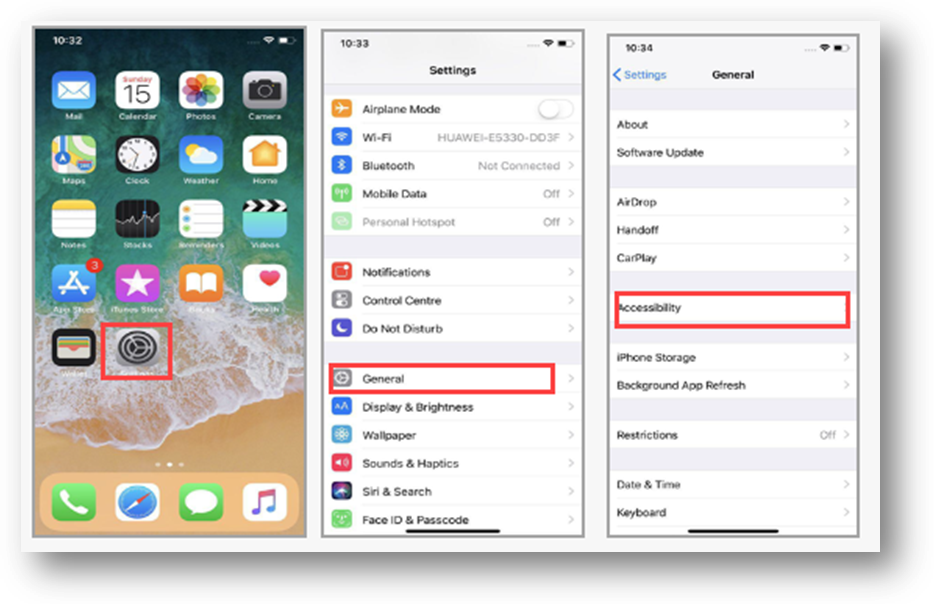
- Click on “AssistiveTouch”
- Click on “Device”.

- Click on “More” then Click on “Screenshot”.
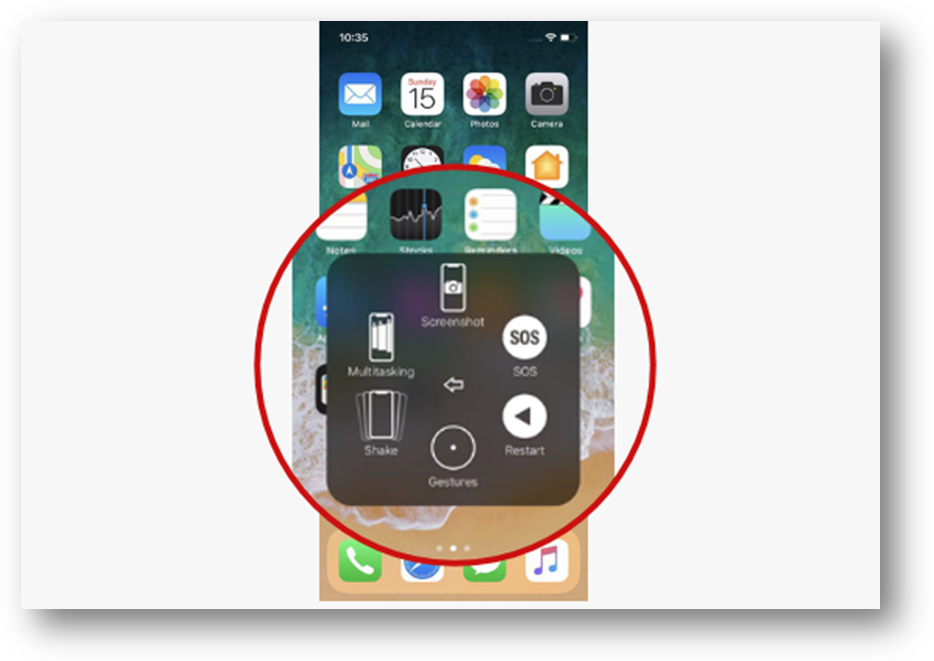
That’s all, it’s simple as that.
Benefits of taking screenshots
There are many benefits to capturing the screen. This is the best way to share your information with your friends. Capture your performance and save any important information or paragraphs through Screenshot.
We are using social media on mobile and talking to our friends. So, in this case, you can take a screenshot of the fun facts and share them with your friends
When we work with our desktop and want to save our data safely, you can take a screen capture. It will be saved in your file It’s easy to use and share.
You know you can capture a screenshot from a video. You can capture anything you want to save
You can take a screenshot for any purpose and save it and then share it. Follow the simple steps above and capture what’s going on in your iPhone X mobile display.
I hope you found out how you can take a screenshot of your iPhone X with this post. If your friend bought a new iPhone X and doesn’t know how to take a screenshot, send this post to him. Thanks for visiting our site
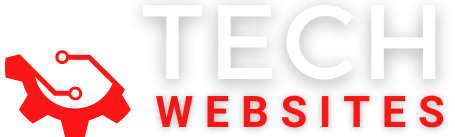
great it helpful
Hello my friend.I want to say that this post is awesome ,Nice written and include almost all important information. I would like to peer more posts like this. I will right away grab your rss feed as I can’t to find your email subscription hyperlink or e- newsletter service. Do you have any ? Kindly allow me recognize so that I may subscribe. Thanks.