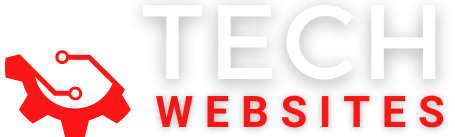Whenever we go for any new PC from our old one, it becomes challenging to migrate data from your old PC like transfer of files, programs, software, settings, and others.
If you have taken a backup of all your data, then there is no problem, but what if you do not have any backup?
To deal with such a situation, there are many free and paid software in the market which allows you to transfer data from one device to another, whether it is a Windows PC or Mac.
Are you also looking for good and trustable software( Like Psiphon for pc ) to share your data from the old to a new device? If yes, then I am here presenting EaseUS to do software, which is one of the best PC transfer software.

I am sure you will be interested in getting more information related to the software. Don’t worry, in this post; I will share every minute detail with you so that you will not face any issue while transferring. Before proceeding forward, it is crucial to have a brief introduction to the company and EaseUS.
Don’t Miss:- How to Install tinder for your pc?
About EaseUS
EaseUS is one of the leading data recovery and storage solutions, and they have their market in more than 180 countries all over the world.
The company was founded in 2004 and is serving in the online market from the past 15 years with complete satisfaction of clients, investors, and partners.
They are having years of experience in this field and are serving our clients with the best facilities and customer support.
As the name itself says, the EaseUS PC transfer software is straight forward to use even for beginners with a simple interface.
We also give complete privacy to our clients so that they do not need to worry about the protection of their data. At present, we are dealing with Data Recovery, Backup and recovery, and Partition Management.
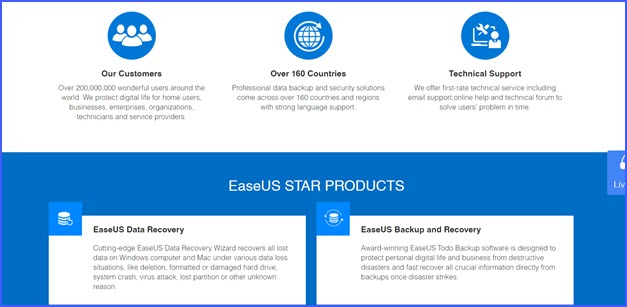
It was a brief about the company now, let us get to know more about the PC transfer software of EaseUS.
Features of EaseUS software
There are many features in the free version of EaseUS to do software which we are going to discuss here, let’s begin it:
1. Free Data Transfer
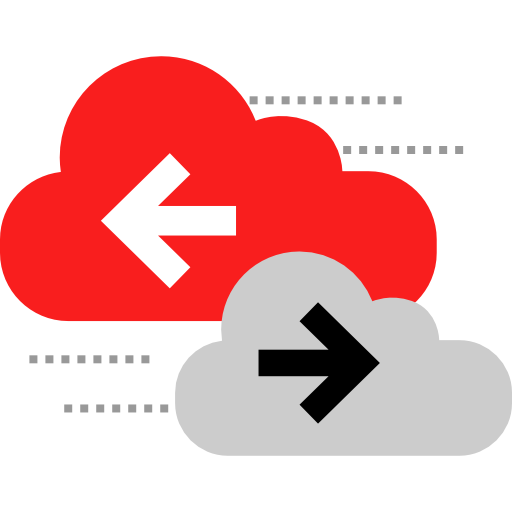
It allows you to share your data free of cost from the previous PC to the new one. It is effortless to transfer data in just a single click. We understand that it is very irritating to transfer photos, videos, and other fields manually; that’s why we have brought this single-click sharing option. Feel free to share anything you want.
2. Supports all PC versions
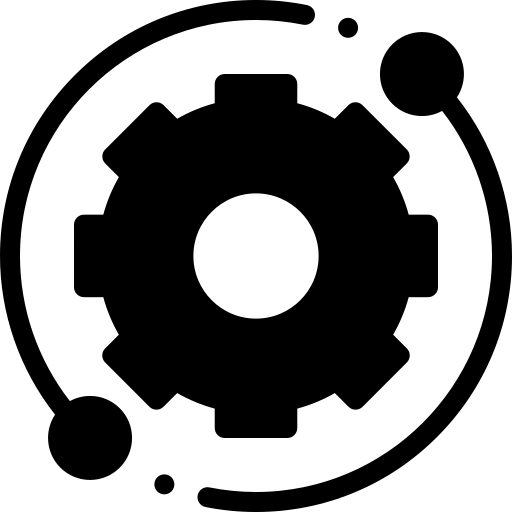
At present EaseUS software is supporting all devices like Windows 10, Windows 8.1, Windows 8, Windows XP, Vista, Mac, iOS, and Android. Every one of them has different options and ways of transferring, which we will discuss later.
3. Free Application transfer
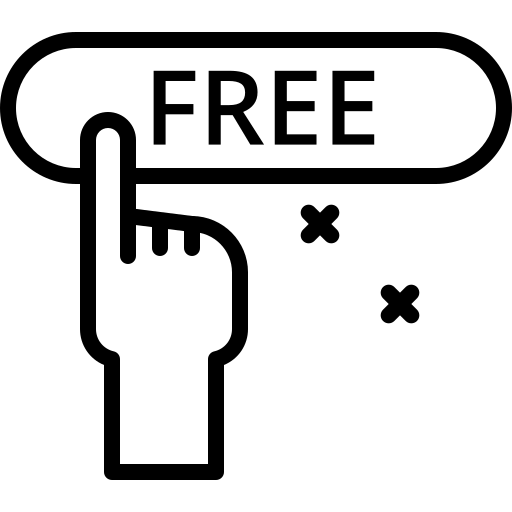
All of us have different useful applications in our PC and devices. It is almost a wastage of time and internet data to download them again in your new device. This software helps you in migrating apps by direct PC to PC transfer. All of the applications got covered in it like MS Office, Adobe software, Photoshop, Google Chrome, QuickBooks, Firefox, Shareit, etc.
4. Three modes of transferring data
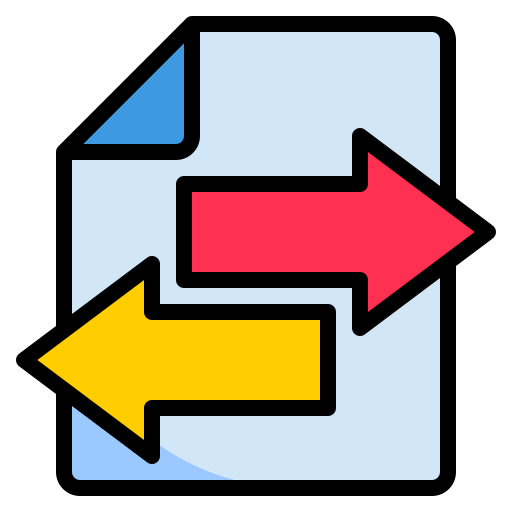
It allows you to share your files by using three different modes, which are through Network connection, image files, and transferring locally in the same device.
5. Window to window transfer
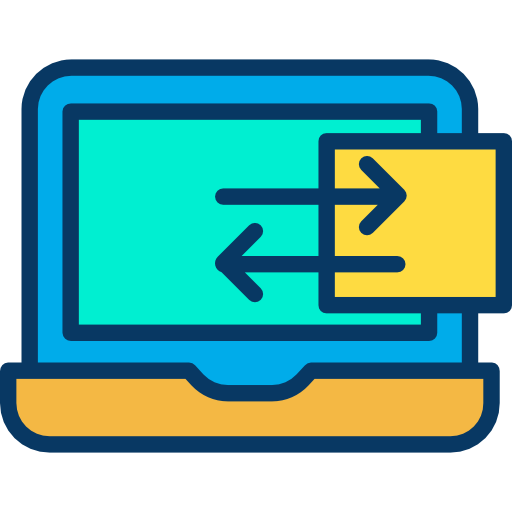
If you are having a previous window PC and upgrading your new PC to the latest Windows 10, then our EaseUS software allows you to migrate data directly from your old version to the latest version. You can also transfer data from 32-bit to 64-bit.
Premium features of EaseUS PC transfer
To give you a better deal and more advanced security, we also have a premium account in it. There is no doubt that Ease todo is working utterly free of cost, but if you upgrade your free account to the premium one, then you can enjoy more benefits. Let us come to know in detail the advantages which you are going to get.
There are three packages of EaseUS software, which are free, Professional, and Technician.
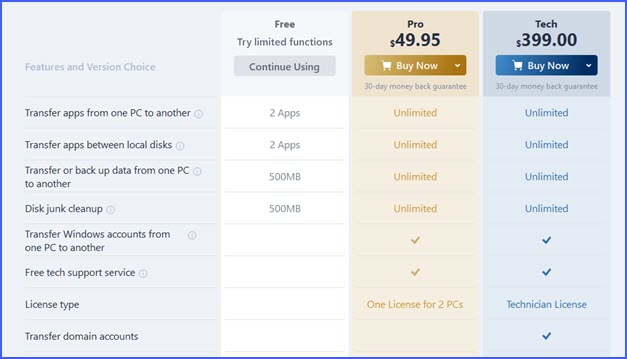
The only thing which varies among all packages is there features. You can opt for any package according to your requirement and budget.
Specifications of EaseUS PC transfer software
Now, let us have a look over the specifications of EaseUS software for more clarification about its functions.
Requirement of system
It works very well with all window supported PC, some of them are Windows 10, Windows 8/8.1, Windows Vista, Windows XP for both 32-bit and 64-bit.
Windows operating system which supports migration
You can migrate your data from any window PC to another very quickly. No matter which version you are having on your older PC it is easy to transfer to the latest Windows operating system like,
1. Transfer from 32-bit to 64-bit
2. Transfer from Windows 10 to Windows 10
3. Transfer from Windows 8.1 to Windows 10/8.1
4. Transfer from Windows 8 to Windows 10/8.⅛
5. Transfer from Windows XP to Windows XP/Vista/8/8.1/10
6. Transfer from Windows Vista to Windows Vista/8/8.1/10
Supported languages for instructions
The software is supporting different languages for the ease of people from different countries as the popularity of EaseUS software is in around 180+ countries. That’s why we have a broad language base like English, Polish, Italian, Dutch, German, Chinese, Spanish, Japanese, Portuguese.
Supported applications
The software is easy to handle and has the feature of migrating all basic applications from one PC to another. It is supporting almost all applications like 360 security, Line, AutoCAD, Adobe reader, Bluestacks, Dropbox, Chrome, Firefox, gaming apps, Ms office, Skype, Spotify, etc.
How to download EaseUS For Your Pc?
It is the primary question that every client wants to know. If you are also looking to download EaseUS Todo PCTrans Free, then follow the below guide.
Step 1: Go to the official website of EaseUS by clicking here.
Step 2: Scroll a bit you will see the option of Free download in a blue box, click on it.
Step 3: A new window will appear in front of you with three options of Free, professional, and Technician.
Step 4: Click on the option of Free download in the blue box.
Step 5: After clicking, you will see that the downloading will begin instantly.
The file size is 25 MB, it will take hardly 2-3 minutes in downloading depending on the speed of your internet connection.
So, by following the above steps, you can download the free file of EaseUS todo trans software.
How to install EaseUS Todo PCTrans Free?
After downloading the file next step is to install the application. If you are not very well aware of this procedure, then don’t worry, follow the below steps.
Step 1: Go the download section of your browser, or you can click ctrl+J.
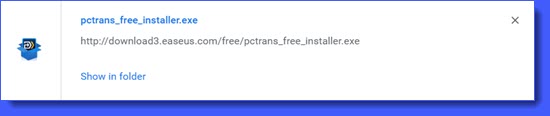
Step 2: Search for your downloaded files named “pctrans_free_installer. Exe”
Step 3: Click on the downloaded file to open it.
Step 4: A dialogue box will appear with two options of Yes or No. Click on the Yes option.
Step 5: You will see a new dialogue box with the option of install. Click on it.
Step 6: You will see a new downloading for 25MB will begin at the bottom of the box.
Step 7: After the completion of the download, you will get the option of Start Now in the blue box. Click on it.
Step 8: A welcome box will appear; now, you are entirely ready to transfer files from one PC to another.
This installation guide will help you in is talking about the application without any problem.
How does EaseUS Todo work?
There are three methods by which you can transfer data from one PC to another.
PC to PC transfer
1. Open the application and connect your PC with the other on the same LAN.
2. You need to run the software on both PC.
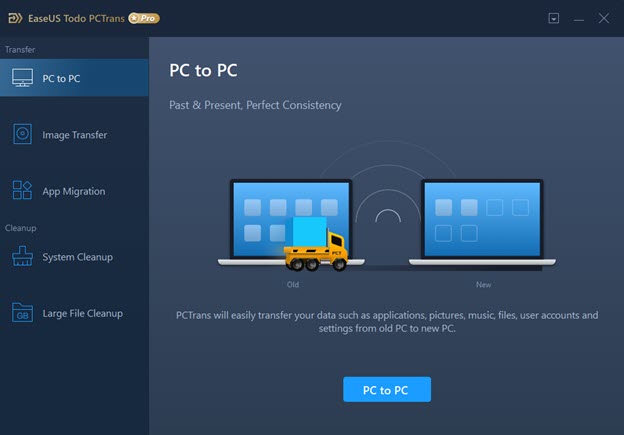
3. The list of PCs will appear, which are running on EaseUS Todo PCTrans software.
4. Select the PC which you want to connect.
5. Give confirmation tie the transfer of files.
6. Select what you want to transfer like applications, files, or accounts.
Pc to Pc Image transfer
1. Open Ease todo application clicks on the option of Image transfer.
2. Select the method of transfer that you want to use.
3. Set the location in which you want to store your data.
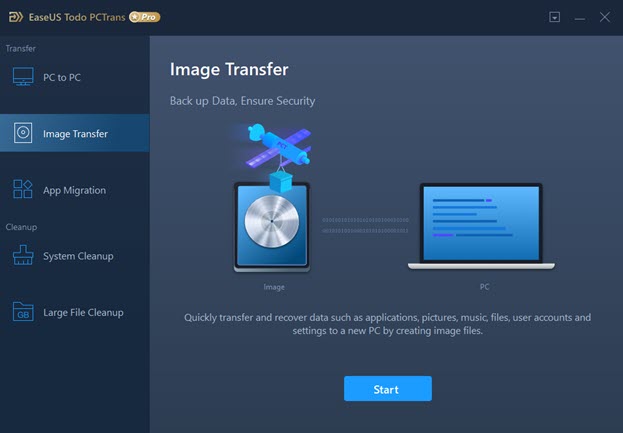
4. Extract all of the data from an image file by clicking on image transfer and then recover via an image file.
App migration
1. Open EaseUS to make the application and click on app migration.
2. Select applications that you want to migrate.
3. Start the transfer of data, wait until the process completes.
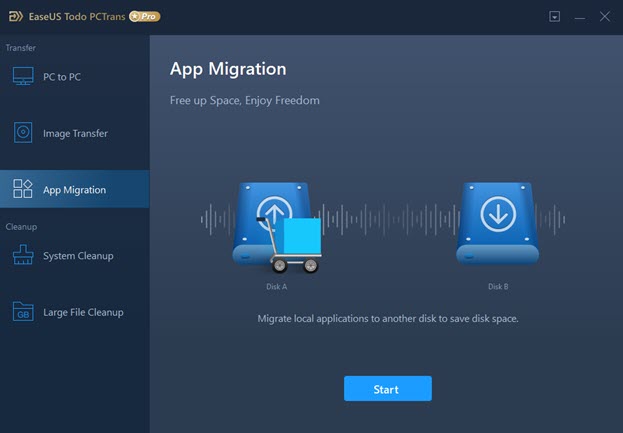
How to upgrade EaseUS Todo PCTrans Free?
As it is already mentioned that EaseUS Todo has upgrading premium facility also. If you want to go for this up-gradation, then follow the below stepwise guide for upgrading.
Step 1: Go to the official website of EaseUS or click here.
Step 2: Scroll down and click on the option of upgrade Now.
Step 3: A new window will open with two options.
Step 4: You will see two different plans for upgrading to the pro edition of the tech edition. Click on the plan which one you want to upgrade.
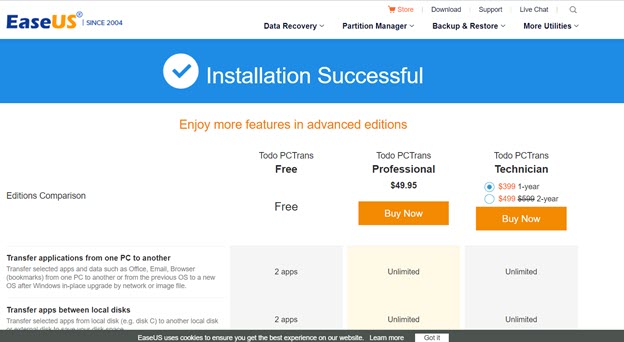
Step 5: Select the period for which you want the premium subscription and then click on the orange box below.
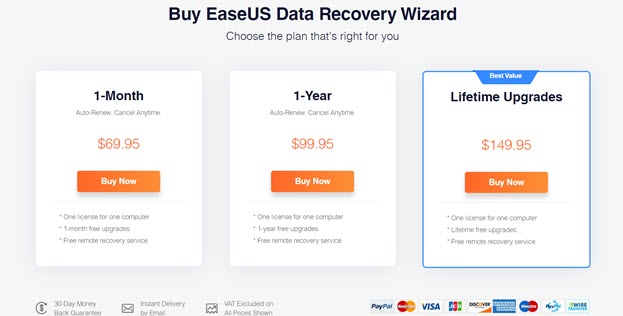
Step 6: Now, you need to complete the payment procedure by mentioning some of your details.

Step 7: After purchasing a subscription, you will get all the necessary details with the license key on your email ID.
Contact support of EaseUS
If you have any sort of problem-related to the downloading, installation, or use of the software, then feel free to contact our customer support. We provide 100% support to our clients. There are two methods by which you can contact us.
1. Fill in the contact form
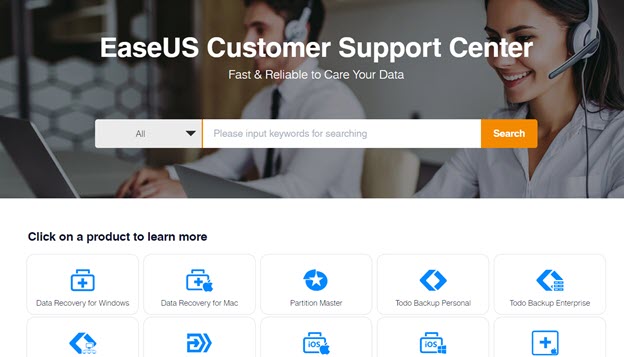
The first method is to fill the contact form that is available on the official website of EaseUS. For completing this procedure, follow the below steps:
Go to the official website of EaseUS or click here.
Scroll down you will see a contact form.
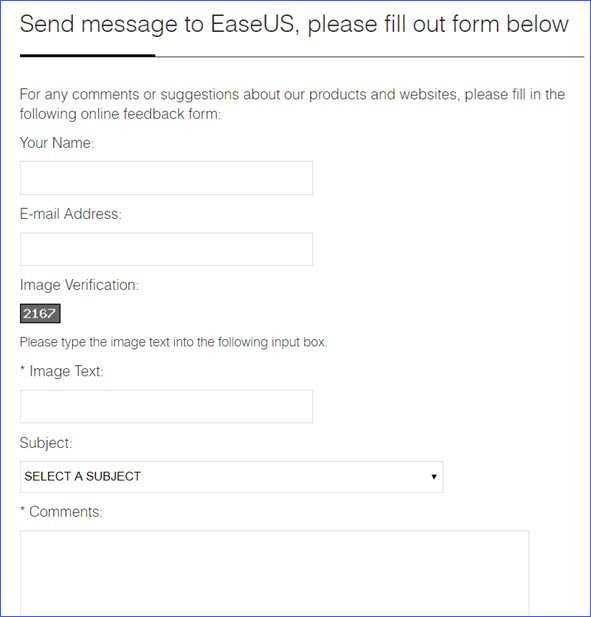
In this form, fill your all necessary details like name, email address, verification code, subject of the query.
In the comment box, enter the description of the problem that you are facing with the EaseUS Todo PCTrans software.
Click on the option of Send to EaseUS.
You will receive a reply from our team within 24 hours, along with the solution to your problem.
2. Use Live chat support
This is another and most used method for contacting EaseUS. On our official website, we are having the option of Live Chat on the right side of the screen in a blue box. To Visit this option directly, you can also click here.
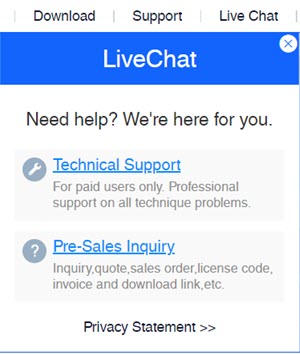
After reaching the live chat support, you need to fill your name, email address, product, order ID and type the message with a detailed explanation. One of our executives will get in touch with you shortly to solve your query.
Conclusion
It is not very difficult to transfer data, applications, and other details from one PC to another. What you all need is just a simple and accurate guideline.
We have shared all of the necessary information related to the download, upgrade, and installation of the software. At present, EaseUS is supporting all Windows except Windows 7. To get more facilities to upgrade your free software to the premium account. For any further assistance, we are available here 24*7 to guide you and solve your queries.