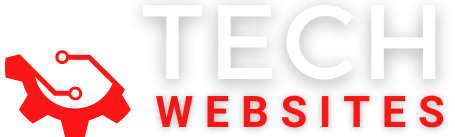Microsoft windows packs in a lot of features in its system, some of them are accessible from the surface interface, but other things are hidden in the system. Users can only access these features if they know the correct route for the features.
Orca MSI editor allows the user to edit the properties of any MSI file stored on the computer. With this software, you can edit the text of the title within the installer, and also you change the location of the field. The tool will come in very handy if you are looking to make some changes in the MSI file.
The reason why you have to download Orca MSI editor instead of finding it in the windows store because this is removes by Microsoft, and it is no longer supported by the company. That’s why finding the Orca MSI editor is difficult.
Don’t Miss :-Download Psiphon 3 latest Version
There are plenty of sites online that let the user download the app, but most of the time, it will be a malware virus threatening to sabotage your data and information stored inside of your computer.
When it comes to customizing MSI packages, it has gotten more comfortable. So we write a guide in this post. But most of the guide in the internet world fails to provide essential information about MSI packages. They will not tell you about disabling features and settings.
Which is one of the essential requirements for most system administrators? Nobody in the world wants to get stuck with automatic updates and various shortcuts clouding over the computer. Clearing them up or disabling them will help improve the overall performance of the system.
Where to begin?
First, you need to download the Microsoft .NET Framework 3.5. Most of the modern operating systems (With updates) will have this feature already installed on your computer. But most of the older ones will still have the 4.1 version (the latest).
Must Check- Run windows programs without installing them
That is why you need to hit the Windows update or download the Microsoft Windows SDK for Windows 7 .NET framework on your computer. Once you have downloaded the app, you need to run the installer.
Download
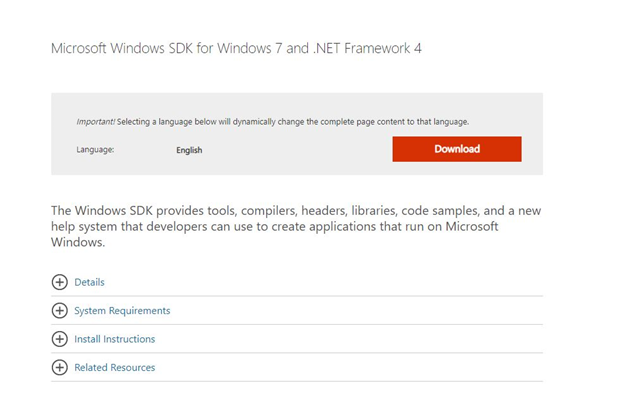
Installation
Once downloaded, you can run the installer to start the process.
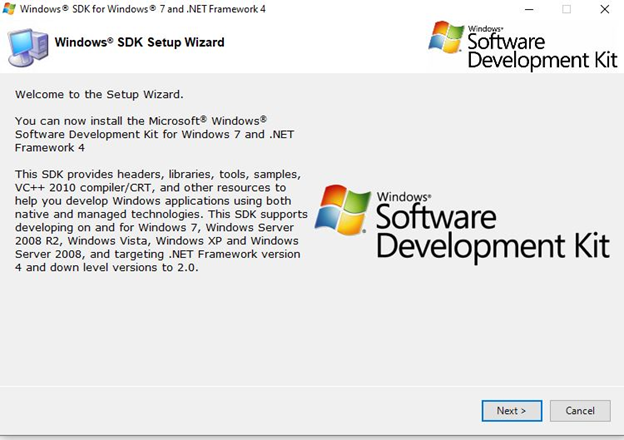
Just click next to continue the process
Agreement
Accept it to continue.
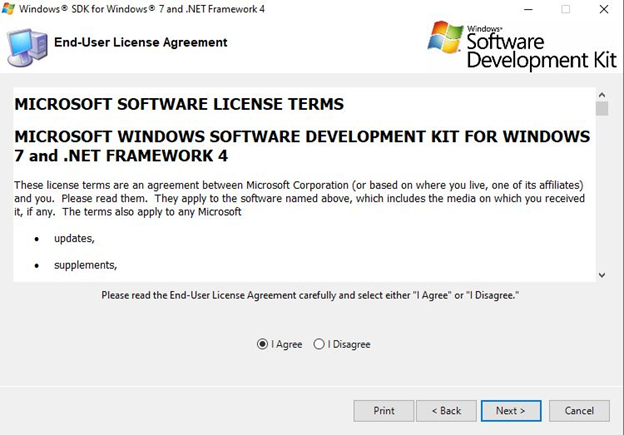
Select Location
Select the directory where you want to install the software.
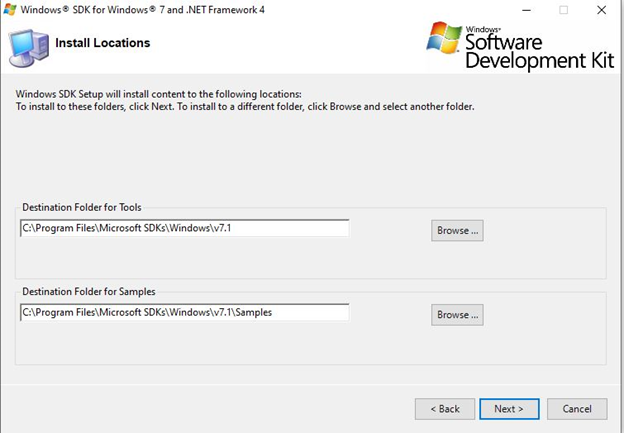
Select Tools
Here you need to uncheck everything except the Windows Development Tools.
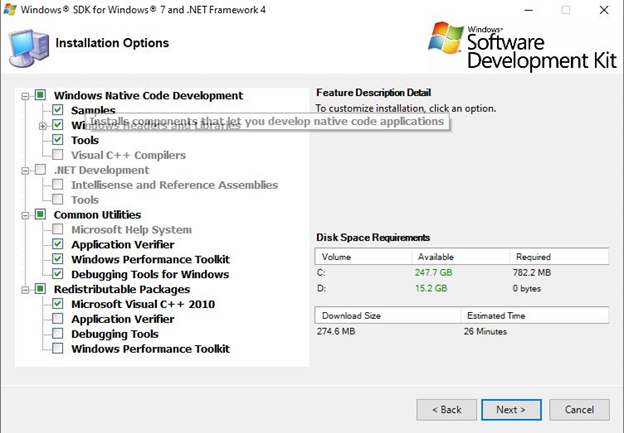
Begin installation
Once you hit next, your installation process will continue.
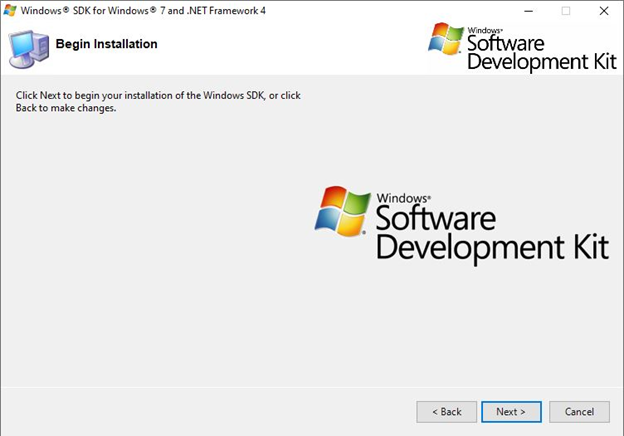
Then you have to click Next to finish the installation process. All the files will be stored at:
C:\Program Files\Microsoft SDKs\Windows\v7.0\Bin
In this location, you will also find the orca installer. So make your way to the install folder, here choose the Orca installer, and reach for the complete option. Now you will have an orca installed and accessible from the start menu of your windows.
Download Orca Msi Editor File
There is also software that you can easily find in the market that will let you edit the MSI files if you are looking for a more GUI based interface rather than the old school method that Microsoft uses on the windows installer SDK or ORCA.
Then you can go after this software, but they will cost you money.On the other hand, ORCA will not even cost you a single dime. Let’s Download The SOftware.
How To Use Orca Msi Editor
- First, you need to select the MSI package that you want to use on Orca.
- Once you have selected the right MSI package, then you need to right-click on the file, then go over to the Edit with Orca option.
- This will open up the MSI package in Orca for editing.
- But before you start editing your MSI file, you need to create a Transform.
- If you want to edit MSI files, you need to create a transform. You can do that by going to the Transform option on the toolbar. From there, you need to click on New Transform.
Transform > New Transform
- Then you will see the ‘()’ symbol appear next to the MSI package name. Here you will see all sorts of options to change and modify.
Features of Orca
- Checkbox – It controls the settings checked by default. This will come in handy if you are running the installer, both unattended and attended.
- Directory Controls – This is a setting that defines all the directories that the installer is using or used.
- Launch control conditions – This feature controls the conditions and prerequisites that are required before the running of the installer.
- Property– It controls the application options while the installation and after that.
- Shortcut controls – the ability to create shortcuts.
In the ORCA editor, you will have access to all the listed features mentioned above next to the orca file. Once you create a transform with your registry values, you have to save it to an MST file.
That’s Why most setup developers pay most of their attention to learning transforms. Because InstallShield works as a transforming project. You need to cover all the basics before stepping into the advanced section.
Benefits of Orca Editor
The benefits of using Orca is that it lets you generate transforms in a matter of seconds, so you don’t have to run through batch scripts to perform a common action. Such as deleting shortcuts for editing the Windows registry setting options.
You will find plenty of MSI packages with different properties and directories. But they all share the same core feature. This is the customization process; it doesn’t matter what type of MSI package you have on your hand, the customization process will be the same in all cases. Using Orca to deal with them makes the whole thing much easier than before.
Make sure to allow the set up through the firewall when you’re trying to install the software. Some anti-spyware might prevent you from running the software or installing it afterward. In these cases, allow the anti-virus software to run the application without any restrictions.
FAQ
Yes, you can install it on newer versions of windows. Microsoft has discontinued the product, so that the support for Windows 10 is still on the table.
The customization process for MSI packages stays the same in all cases. The benefit of using Orca is that it simplifies the entire process rather than complicates it. That means you don’t have to write down plenty of scripts to perform an action, as Orca can generate transforms easily without any trouble.
Yes, you can. You just need to open the MSI file on the Orca, then head to the transform menu in here. You need to hit apple transform; then, you need to open your transform. That’s it; you will be ready to make some changes in your file.
Final Thought
Orca has been a great help for the setup developer community. Editing MSI files will be much easier with this app, as you don’t have to try out the traditional way to deal with things. Make sure to download orca Msi Editor click on the download button and follow the process.
You will find plenty of guides that will help youtube get a grip on every available feature of Orca and you can use it to its full potential.
I Hope. you will, like our post if yes then save the website name on your Bookmark.